View Log
👉 Click on View Log button to view logs according to your selected date.
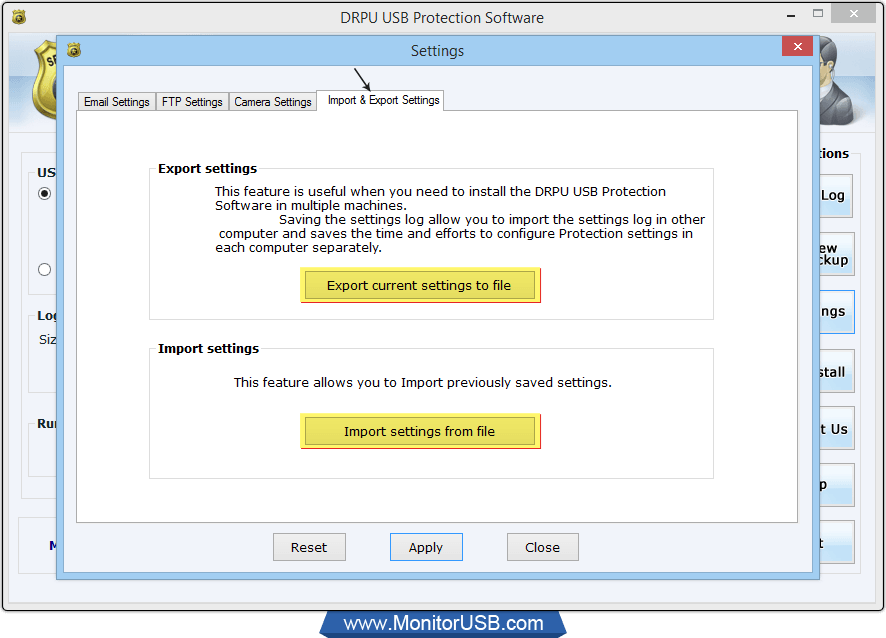
- 1 View Log : View log in HTML or Text format as per need.
- 2 Select Backup Date : Choose backup date and check log that you want to export. To view a particular log, select log that will display in the above portion of the screen.(Here, highlighted with blue color)
- 3 Clear Log : To clear your selected log (highlghted with blue color), click on "Clear Log" button.
- 4 Export to HTML : You can export the log file in HTML format on clicking "Export to HTML" button.
- 5 Export to Text : You can export the log file in text format on clicking "Export to Text" button


